Learn to use Google Analytics 4 for SEO so you can make data-driven decisions and continuously improve your website’s performance in organic search results.
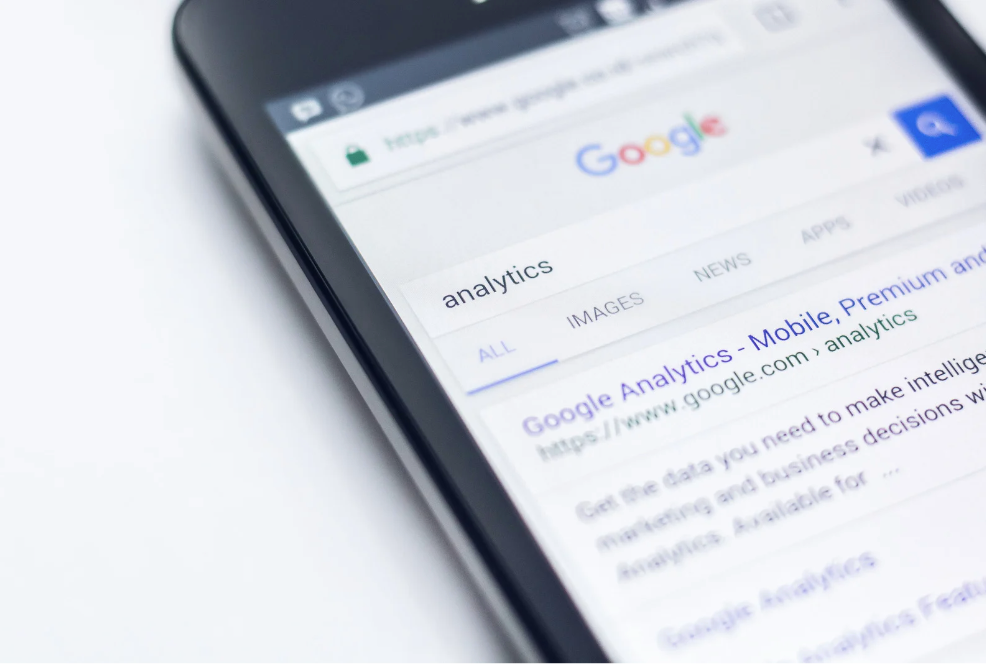
In this guide, you’ll find all the Google Analytics 4 SEO tips, tricks, and foundational knowledge you need to make the transition to GA4 a breeze. This Google Analytics SEO (search engine optimization) playbook explores:
- What is GA4 & why is GA4 important for SEO?
- How to transition to GA4 & how to set up GA4 for SEO
- 7 tips & tricks: how to use Google Analytics 4 for SEO
- How to measure SEO in Google Analytics 4
Whether you’re a marketer, business owner, or web developer, GA4’s powerful automated reporting and customization capabilities mean a deeper understanding of your website—including your customers and overall marketing strategy performance.
Table of Contents
Key Insights
- With GA4, you can track user interactions with your website on a much more granular basis, with improvements to metrics related to actions (events) like video engagement, scroll depth, and button clicks.
- Conversion tracking is essential for measuring the effectiveness of your overall SEO strategy. Conversion event set up can be done directly inside of GA4 or by using GTM.
- We prefer to get the data tracking accurately and setting up the custom events in GA4 but actually visualizing that data inside of Looker Studio. The combination of GA4 and Looker Studio is powerful for transforming the data into insights.
- In addition to GA4 data, you can also connect other valuable SEO data sources like Google Search Console to Looker Studio make a more complete SEO report.
What Is Google Analytics 4?
Google Analytics 4 (GA4) is the latest and greatest version of Google Analytics. With GA4, uncovering the customer journey is easier and more thorough than ever.
Built with machine learning technology, GA4 is designed to give you comprehensive insights into users’ interactions with your website—no matter where those users originate.
GA4 is like a crystal ball for your organic traffic—you can uncover meaningful insights and gain clarity on conversions, click-through rates, page views, and the whole nine yards.
Its predecessor, Universal Analytics, was built for an era when desktop browsers made up the bulk of web traffic. But in 2023, that’s no longer the case. Roughly 52% of internet traffic now comes from mobile devices.
Combined with the fact that users are prone to visit websites several times across devices before making a purchase, you have a customer journey mapping nightmare for Universal Analytics.
With GA4, you can glean insights into how customers interact with websites AND apps using event-based data instead of session-based—all while respecting their privacy through controls such as cookieless measurement and conversion modeling. Y
Why Is Google Analytics 4 Important For SEO?
SEO and Google Analytics 4 truly go hand-in-hand. When evaluating the performance of your SEO campaigns, GA4 is a critical data source to utilize.
With GA4, you can track user interactions with your website on a much more granular basis, with improvements to metrics related to actions (events) like video engagement, scroll depth, and button clicks.
GA4 also provides more detailed demographic and geographic data about website visitors, which can help you identify and target your audience more effectively. Not only is this data super helpful for your SEO strategy, but you can also use it to optimize your Google Ads and social campaigns as well.
How to Transition from Universal Analytics to GA4
Transitioning from Universal Analytics to GA4 will take some time and know-how. Remember, GA4 is a new platform built from the ground up, so you’ll be starting fresh with a brand new analytics interface.
Here are some high-level steps for transitioning from universal analytics to google analytics 4 or setting up your analytics for the first time:
Create a new GA4 property.
First, create a new GA4 property in your Google Analytics account. This can be done by clicking on the “Admin” button in your Google Analytics account, selecting the “Create Property” option, and choosing “Google Analytics 4.”
Set up the GA4 tracking code.
After creating the GA4 property, you’ll need to set up the tracking code on your website. The GA4 tracking code is different from the Universal Analytics tracking code, so you’ll need to replace the existing code on your website with the new one.
Configure data streams.
With the tracking code in place, it’s time to configure data streams for your GA4 property. Data streams collect data from different sources, such as websites or mobile apps. Create data streams for your main site and subdomains and any mobile apps you may have.
Set up custom events.
Once your GA4 property is set up and tracking data, you can set up conversion tracking to measure specific actions on your website, such as form submissions, downloads, or purchases.
Set up your SEO dashboard.
With GA4 set up, you can begin customizing your interface. GA4 allows for highly customized interfaces, but you’ll likely want to use something like Looker Studio (Google Data Studio) to set up your
Transitioning from Universal Analytics to GA4 requires some setup and configuration, but you’ll benefit from more detailed and accurate data about your visitors and their behavior.
If you’re wondering whether your GA4 is set up for maximum insight, check our post on how to conduct a GA4 audit (it even includes a handy checklist).
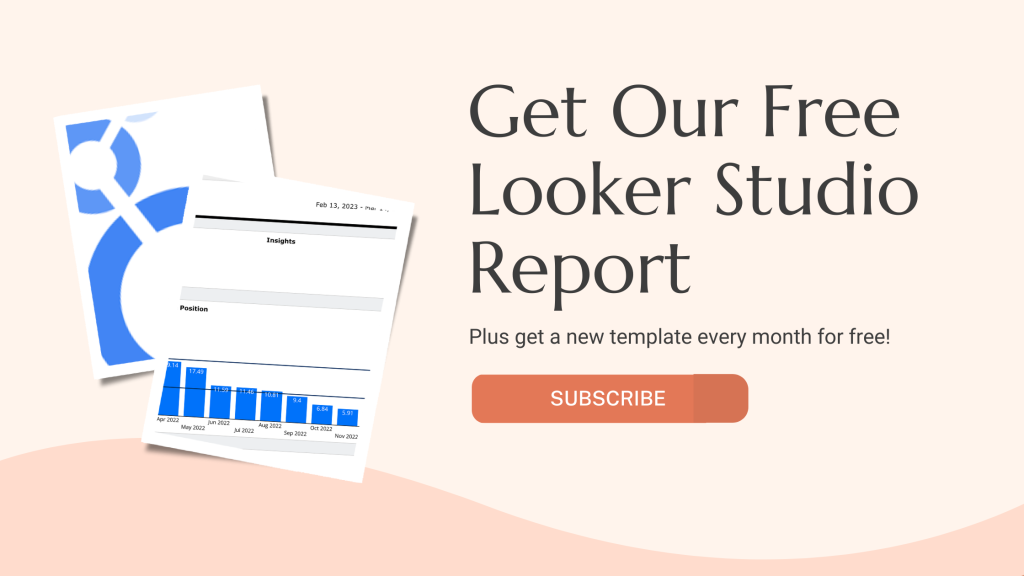
SEO and Google Analytics 4: Setting Up For Success
If you’re still feeling put out about the switch from U.A., don’t worry—that feeling will quickly fade when you see how GA4 can revolutionize your approach to SEO.
With your new GA4 property established, it’s time to customize and configure it for SEO. Here’s a quick rundown for preparing your Google Analytics 4 SEO dashboard.
Integrate Google Search Console
Integrating Google Search Console with GA4 provides valuable SEO data, such as your top-performing keywords. But, perhaps more importantly, you can also use this information to see which keywords you’re targeting that need to be improved.
To integrate Google Search Console in GA4 and get query reports, go to your GA4 property settings, and click on “Data Streams”. Then, select “Web” as the data stream type, and follow the steps to connect to your website.
Conversion Tracking
Conversion tracking is essential for measuring the effectiveness of your overall marketing strategy.
Sure, you may be funneling double the traffic to a landing page with the perfect keywords, but if people aren’t converting once they get there, you know you have a problem on your hands—and you can fix it before you miss out on any more conversions!
You can set up conversion tracking in GA4 by defining goals for specific actions, such as form submissions, newsletter sign-ups, or product purchases.
To set goals in GA4, go to your GA4 property settings and click “Conversions.” Finally, click on “Create a Conversion Event” and select the type of event you want to track.
Create Custom Reports
As an Editor or Administrator, get creative with the data on hand and customize a detailed report to craft your own unique view of analytics. The dimensions available range from Attribution and Demographics all the way through User Lifetime and Video, while metrics include Advertising & Revenue and cool features like Predictive Analytics A.I. and more.
To create custom reports in GA4, go to your GA4 property settings, click on “Customizations,” and then “Custom Reports.” Then select “Create Custom Report” and choose the metrics and dimensions you want to analyze. You can also add filters and segments to refine your data.
Set Up Explorations
Have you ever wanted to take a deep dive into your data and analyze it from multiple angles? GA4’s “Explorations” feature allows you to analyze and visualize data in exciting new ways.
Explorations go beyond simple report templates so you can discover exciting new details about your customers’ behavior. Quickly query results, easily switch between techniques, and segment and filter information—you’ll be able to focus on the most pertinent points in no time.
With GA4’s Explorations “Canvas,” users can explore their data using an array of innovative techniques. We’ll go into more detail on this point later.
To set up an exploration, go to your GA4 property settings, and click “Exploration.” Then choose the metrics and dimensions you want to analyze, and add filters and segments as needed.
7 Tips & Tricks: How To Use Google Analytics 4 For SEO Monitoring
Here’s the 10,000-foot view of what Google Analytics 4 offers for SEO strategists.
- Analyze user behavior.
GA4 provides detailed data on user behavior, including how long users spend on your site, which pages they visit, and which actions they take. You can use this event data to identify areas of your site that are working hard or underperforming and optimize them accordingly.
For example, if you notice that users often “fall off” at a particular page along the user journey, you can use that data to fine-tune the user experience. What is it about that page that loses your audience?
Perhaps the load speed is too long; maybe the creative quality needs to be improved—whatever it is, you can get to the bottom of it to boost your conversion rate.
- Monitor traffic flow.
Of course, GA4 provides a wealth of data about organic search traffic as well as other traffic sources. Use this data to track changes, identify trends, and measure the impact of specific SEO tactics or campaigns.
To upgrade your SEO game with Google Analytics 4, you could search for queries hiding out on pages one or two (via the handy Search Console integration) and then ratchet up those results by optimizing or driving links to them.
Additionally, if you decide to invest in a content refresh, you can monitor the impact of your investment in real-time.
- Identify top-performing content.
GA4 lets you track which website pages drive the most conversions. It can be helpful to see what’s working well and find ways of sending more traffic to those pages. That way, you can add internal links to those pages on other pages or blog posts or use the content in a marketing campaign.
- Analyze acquisition sources.
GA4 provides detailed data on where your traffic is coming from, including organic search and social media. Use this data to understand which channels drive the most conversions and focus your efforts there. Additionally, you can use this data to determine what content type works best for each channel.
For instance, if you find that Twitter users are more likely to engage with short-form content, you can create more of it and focus on promoting your content on that platform. Likewise, if YouTube is driving lots of organic traffic, you could make more videos to optimize additional pages.
- Identify pages with low CTRs.
The Search Console integration can help you identify keywords and pages that need extra attention. Testing title tags and meta descriptions on pages you identify with low CTRs is an excellent way to make clicks skyrocket. If you see that a keyword is driving lots of impressions but not many clicks, you could adjust the title tag and meta description to make them more enticing.
- Measure the impact of marketing campaigns.
GA4 has incredible capabilities when it comes to monitoring your ROI on marketing campaigns, content sprints, and more. This data can provide a valuable glimpse into the ROI of specific campaigns so you can optimize them accordingly and overhaul them if necessary.
For example, if you’re running an SEO campaign targeting a particular keyword and you notice that it’s driving traffic but not conversions, you can dive into the page-level data on that content for diagnosis.
- Figure out which devices to optimize.
With Google Analytics 4, you can analyze how users perform across devices so you can tailor the user experience for that device. If you notice that most users are engaging with your content on mobile, for instance, then it stands to reason that you should prioritize mobile optimization.
You can also investigate how each device affects the user journey and content engagement. Are desktop users more likely to stay on a page longer? Do they watch more of your videos?
These insights can help you adjust your strategy to ensure users have the best experience possible on whatever device they use.
How To Measure SEO in Google Analytics 4
Put simply, GA4 is a goldmine of valuable SEO analytics data. With your dashboard configured, it’s time to dive into the numbers and start fine-tuning your SEO strategy.
Here’s how you can use GA4’s data to inform your SEO efforts.
Explorations
Path Explorations
Path explorations show the path users take when navigating through your website. This feature is fantastic for identifying ways to tweak your sales funnel via improvements to the user journey.
Set up one based on each of your website’s entry points (i.e., your landing pages). Then, use this data to help you determine how to improve content and user experience to move users from high-traffic pages through the sales funnel.
For example, if you’re getting a lot of traffic on specific blog posts but notice that very few users are converting, you might make improvements to your internal linking or calls-to-action to get users to high-converting pages.
End Point Explorations
Endpoint explorations show which pages a user was on prior to converting. Use endpoint explorations for each of your main conversion events to see which pages users were on just before each of those conversion events.
By understanding which pages actually drive users to take action, you can write top-funnel or mid-funnel informational content with internal links that bring users to your high-converting pages.
Funnel Explorations
Funnel explorations are useful for situations in which there’s a series of pages or steps that result in a conversion. Using funnel explorations, you can see where users drop off and optimize those pages accordingly.
A SaaS website might have a series of pages before conversion, such as pricing options > payment > confirmation. If you notice that many users are abandoning the pricing options page, it may be worth optimizing that page by offering a promotion or adjusting the pricing structure.
Reports
Standard Reports
- Channel Report: This report shows the different channels that drive users to your website, including paid, organic, and direct. This can give insight into your SEO efforts: how does organic search stack up against other traffic sources? What percentage of your traffic is organic? What percentage of conversions?
- Landing Page Report: Your landing page report shows which pages bring people to your website and drive conversions. Use this report to identify your most valuable landing pages and consider how you can leverage those pages to do even more work for you.
- Devices and Browsers Report: This report can be helpful for technical SEO by measuring traffic, conversions, or engagement by platform. It’s useful for identifying user experience (UX) issues. For example, if you notice that Android users have a much lower engagement rate, there may be a UX issue to address.
Custom Reports
Custom reports are your playground for Google Analytics SEO. Depending on your business, you can set up any number of custom reports. However, for SEO, your Queries Report is by far the most valuable.
By integrating Google Search Console, you can see which keywords drive clicks and which are within reach for optimization—a critical process for identifying content ideas.
Additionally, look for keywords that are currently ranking on pages 8-10; this often means the current page isn’t good enough or isn’t the right fit for the keyword.
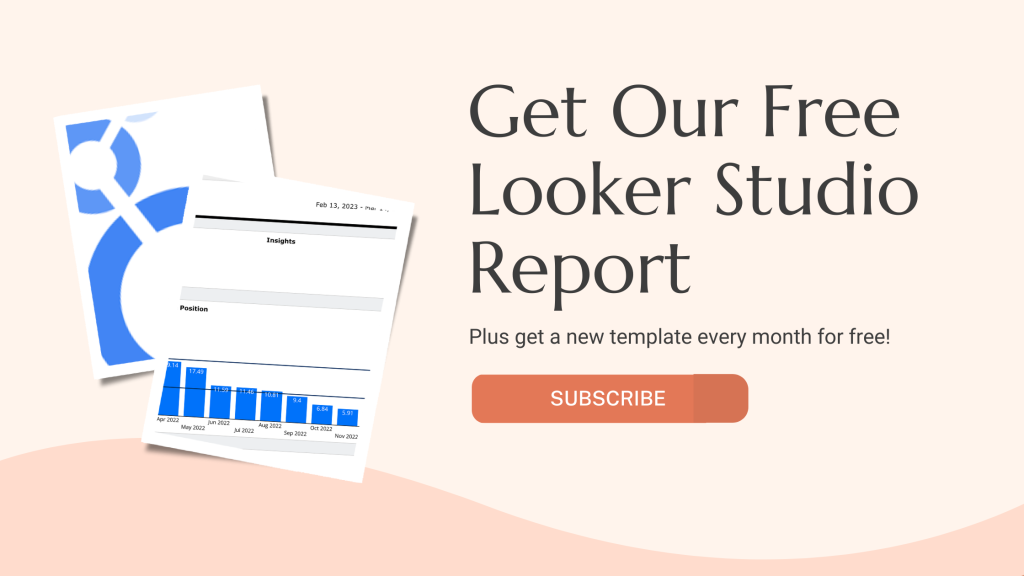
Get Your FREE Instant GA4 Assessment
GA4 is a super-powerful tool for SEO strategists, and once you learn your way around, you’ll notice more and more ways to use its power to your advantage. The days of “spray and pray” are long gone—with GA4, you’ll have numbers more or less telling you exactly what to do to boost conversions.
We understand if you’re not ready to jump into the sandbox with GA4 and learn your way around. Let Exponential Growth manage the transition for you. Get started with our instant GA4 Assessment.

About The Author
John has spent close to a decade working with marketing agencies in various roles and capacities. Over that time he developed a passion for building systems and processes that allow agencies to improve their service offerings and deliver their service more efficiently.
